Tutors (Staff Home Role)
Learn how to log into your Nanook Navigator profile, switch roles, view assigned students, search for students, and change your profile semester data.
Instructions on setting up your appointment availability, campaign appointment availability
and syncing your calendar. There are also instructions on how to set up your personal
zoom meeting link, waiting room settings and how to add your personal video conferencing
link to student appointments in Nanook Navigator.
To edit an appointment you will need to access that appointment through the Nanook
Navigator calendar or appointment queues.
UA provided cheat sheet.
Here is the availability & calendar sync training video for tutors:
Staff, Instructors, and Tutors can schedule appointments with students. When appointments are scheduled in Nanook Navigator this will create more efficient processes for the appointment summary report and appointment management.
Here is the training video:
The Report on an Appointment allows staff and faculty to create an electric student
file through appointment summaries. Appointment Summaries provide staff and faculty
with the ability to record interactions with students pertaining to a specific appointment
or communication.
Schedule appointments for other tutors as students request support.
Send text messages to students through Nanook Navigator.
Please review the before texting.
Create a list of the students you are actively tutoring. Utilize this list to send out communications and manage appointments.
EAB Resources- (EAB) provides a variety of information, articles, data, handouts, and initiatives to the public. Anyone with an alaska.edu email address may create a profile in EAB to access more information, articles, data, handouts, and initiatives. Here is a handout with instructions on how to set up your EAB resources account.
- Virtual Meeting Resources
- Virtual Management Best Practices
- EAB Login
- Google Meet and Hangouts- Missing step: after the individual creates the event and puts in the guests, they must click the location icon and choose "Hangouts Meet" under the Add Conferencing option. Otherwise, the individual is just sharing a google calendar event with guests, vs a Google Hangout event.
- Meetings with Zoom
- Skype Meetings
- Running Effective Remote Meetings